

-- ATTENTION: You need to set-up or select a SWABIZ ID number --
Below you will find a short tutorial, divided into five sections:
I.) How to Sign up for a SWABIZ ID
II.) How to Input your SWABIZ ID in BookingBuilder Desktop on an individual computer
III.) Setting Up Your SWABIZ ID(s) For Your Entire Agency
IV.) Setting Up BookingBuilder To Always Verify Your SWABIZ ID Before Opening The SWABIZ Website
V.) Selecting a SWABIZ id at the User Level
I. How to Sign up for a SWABIZ ID (If you already have one skip this section)
Southwest Airlines now requires all BookingBuilder customers to book via the SWABIZ website, at https://www.swabiz.com. This is the Southwest Airlines business website, with all of the low fares found at southwest.com, in addition to reporting and tracking capabilities. Southwest makes fewer changes to SWABIZ than to southwest.com, which makes it a more reliable website for BookingBuilder Desktop.
Southwest has told us that travel agencies may sign up for SWABIZ accounts; previously agencies were discouraged from doing this. You can enroll at https://www.swabiz.com/cgi-bin/selfEnroll. If you are outside the US, please use our address: PO Box 521, Ridgefield, CT, and put your IATA number in the Tax ID area. If the IATA number is too short, add zeroes to make it the right length.
You should use your own account whenever your clients don't have their own. Southwest wants to use this for both corporate and leisure bookings.
Double-click your BB icon and you will get this screen:
Enter a Southwest market into the From/To fields so that Southwest shows up in the list:
Click the button labeled “List” next to the SWABIZ ID field. When you do you will get this screen:
Click the 'ADD' button and you will get this screen:
Enter your information in the fields above using your agency name for Company and click 'OK'. Continue adding IDs for each corporate account that has one.
Once the ID is entered, your SWABIZ list screen will look like this:
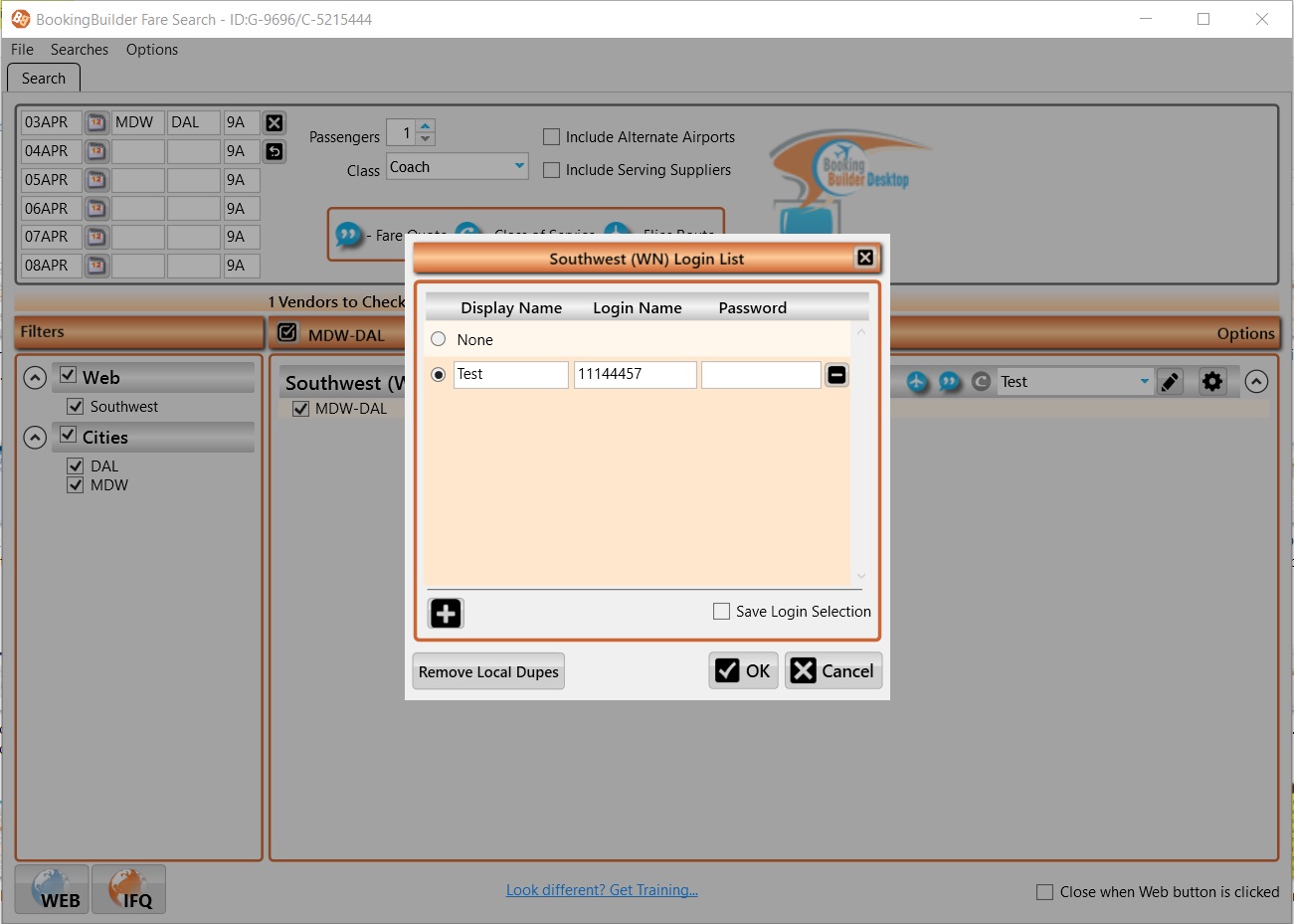
III. Setting-Up Your SWABIZ ID(S) For Your Entire Agency
It is best to enter your SWABIZ id(s) into the BookingBuilder administration site. This makes it available to all computers for your account.
1. Open our Admin website at http://admin.bookingbuilder.com and login with your email address and password
2. Click 'Edit' next to the group to which you wish to add the ID (typically 'Default')
3. Click 'Edit' Supplier Settings
4. Click 'Edit' next to Southwest
5. Scroll down to the SWABIZ ID manager
6. Enter the name of the company and click 'Add ID'
7. Scroll down to the ID manager and enter the ID
8. Repeat this if you have multiple IDs to add
9. Click 'Done' when finished
It will take up to 4 hours for the IDs to get distributed to all of your computers. To get them immediately on a computer, go to that computer, right-click the BB icon in the task tray and click 'Update Settings'.
TIP: If you would like to see all flights offered by Southwest on the SWABIZ website (as opposed to morning, afternoon or evening flights), check 'Select Anytime' in the screen below:
IV. Setting-Up BookingBuilder to Always Verify Your SWABIZ ID Before Opening The SWABIZ Website
If you have multiple SWABIZ ids (for your various customers) you may need to have the agent select a SWABIZ each time. The software can remind them to do that by changing a setting on the administration site:
1. Open http://admin.bookingbuilder.com and login with your email address and password
2. Click 'Edit' next to the group where you want the ID verification (typically 'Default')
3. Click 'BookingBuilder Desktop Options'
4. Scroll down to 'Configure Options when Open Web Sites is Clicked' and make sure this is checked
5. Click 'Save'
It will take up to 4 hours for this change to be distributed to all of your computers. To see the change immediately on a computer, go to that computer, right-click the BB icon in the task tray and click 'Update Settings'.
V. Selecting a SWABIZ Id at the User Level
If the SWABIZ id(s) were loaded on the Administration site, here is how to pick the one you need for your booking.
Launch BB from an availability query in your GDS. You will get this screen:
Click the button labeled “List” next to the SWABIZ ID field. When you do you will get this screen similar to this but it will show your agency’s SWABIZ id or your customer’s SWABIZ ids instead of BookingBuilder.
Highlight the SWABIZ id you need, then click Select.
If there is only one SWABIZ id, click the box that says 'Remember Which ID is selected…' and BB will always log you in using that SWABIZ id.